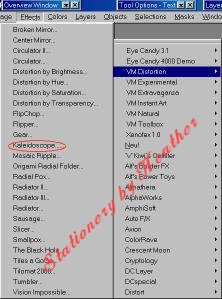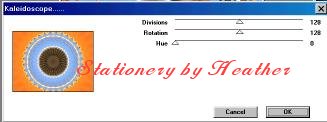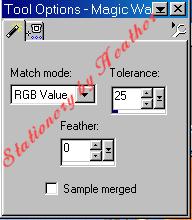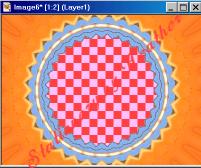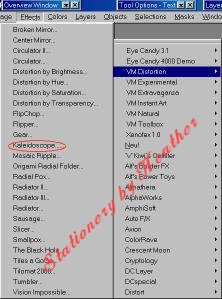 |
Now go to Effects|Plugins and locate VM Distortion|Kaleidascope. |
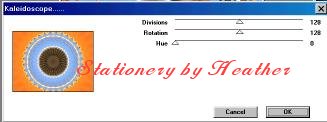 |
Leave settings as they are. (128 128 0)
Apply the filter, and your graphic should look like this. |
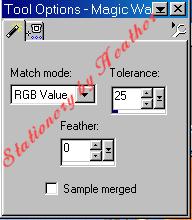 |
Go to Layers|Promote to layer.
With Magic Wand set as shown, click on the blue area near the center, and then press Delete on the keyboard. |
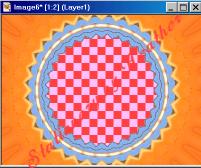 |
Now use the eraser to remove the brown center. Your graphic should now look like this. |
 |
Now bring up the image you minimized. Edit|Copy Go back to the image you were working on and using the magic wand
click in the center of the image then Edit|Paste|Into Selection.Then Selections|Select None. |